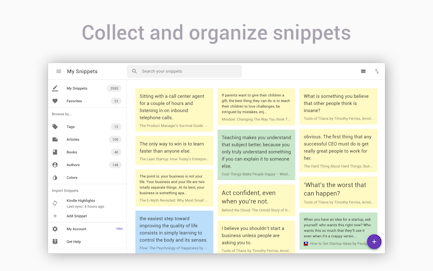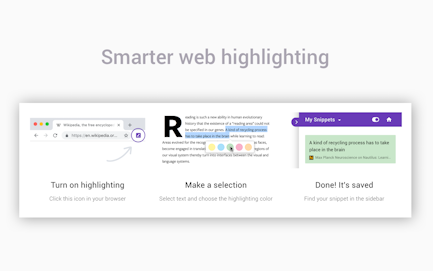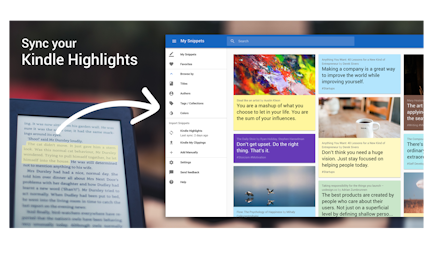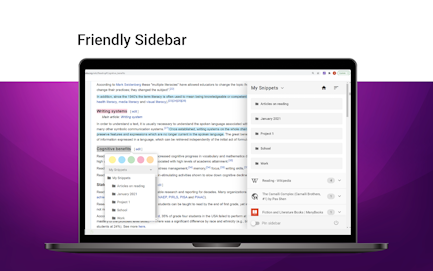Best highlighter tool to annotate websites and PDF & import Kindle highlights
Get all your highlights in one place, instantly searchable, available wherever you go. All your highlights are synchronized and backed up in the cloud. The extension requires a FREE account you can create immediately after the installation. Some functionality requires upgrade to a Snippet PRO account.
Organize, search and review highlights
- ✓ browse highlights by books and authors
- ✓ organize highlights with folders and subfolders
- ✓ tag highlights and assign colors
- ✓ bookmark and return to source articles with a click
- ✓ add personal notes
- ✓ powerful text search
Enhance your Kindle reading experience
- ✓ Make use of all those important highlights and notes you took on your Kindle
- ✓ Works with highlights made on any Kindle device
- ✓ Review and edit all the highlights and notes that you have made on your Kindle
- ✓ Export Kindle highlights and notes as PDF, Word, Excel or text files
Screenshots
Quick Demo
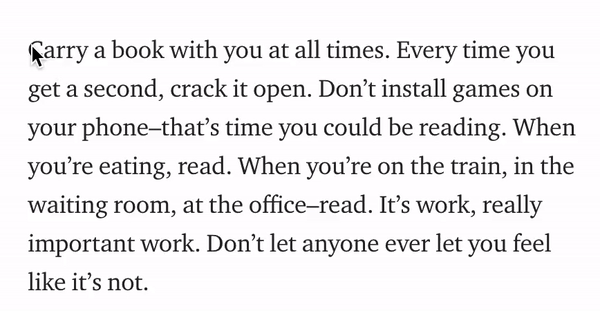
Questions? We have answers.
How do I save text snippets from websites?
Install the Snippet Highlighter browser extension. Then simply use your mouse to select and highlight text snippets on any website or PDF.
How do I save image snippets from websites?
With Snippet Highlighter extension installed, click the `Add` button on any image to highlight and save charts, graphs or other images from all around the web. You can disable the `Add` button from the extension Options page. You can still highlight images by right-clicking on the image and choose `Add to Snippet`.
How do I save screenshots as snippets?
Highlight screen regions by capturing screenshots directly from the extension.